Highcharts is a powerful charting library that allows developers to add interactive and customizable charts to web applications. This article demonstrates how to implement Highcharts in a React application, focusing on creating Pie Charts and Bar Charts.
Prerequisites
To follow along, ensure you have the following:
Node.js and npm/yarn installed on your system.Basic knowledge of React.
Setting Up the Project
First, create a new React project using create-react-app or your preferred setup.
npx create-react-app highcharts-examplecd highcharts-exampleInstall Highcharts and the official React wrapper for Highcharts:
npm install highcharts react-highchartsAdding a Pie Chart
Step 1: Basic Configuration
Create a new component named PieChart.js:
touch src/components/PieChart.jsEdit the file and set up the pie chart:
import React from "react";import HighchartsReact from "highcharts-react-official";import Highcharts from "highcharts";const PieChart = () => { const options = { chart: { type: "pie" }, title: { text: "Browser Market Share" }, series: [ { name: "Share", data: [ { name: "Chrome", y: 63.59 }, { name: "Safari", y: 19.2 }, { name: "Firefox", y: 4.2 }, { name: "Edge", y: 3.4 }, { name: "Other", y: 9.61 } ] } ] }; return <HighchartsReact highcharts={Highcharts} options={options} />;};export default PieChart;Step 2: Rendering the ComponentUpdate App.js to include the PieChart component:
import React from "react";import PieChart from "./components/PieChart";function App() { return ( <div> <h1>Highcharts in React</h1> <PieChart /> </div> );}export default App;Run the application:
npm startYou should see an interactive pie chart displaying browser market shares.
Adding a Bar Chart
Step 1: Basic ConfigurationCreate another component named BarChart.js:
touch src/components/BarChart.jsEdit the file and set up the bar chart:
import React from "react";import HighchartsReact from "highcharts-react-official";import Highcharts from "highcharts";const BarChart = () => { const options = { chart: { type: "bar" }, title: { text: "Monthly Sales Data" }, xAxis: { categories: ["January", "February", "March", "April", "May"] }, yAxis: { title: { text: "Sales (in USD)" } }, series: [ { name: "Sales", data: [5000, 7000, 8000, 6000, 9000] } ] }; return <HighchartsReact highcharts={Highcharts} options={options} />;};export default BarChart;Step 2: Rendering the ComponentUpdate App.js to include the BarChart component:
import React from "react";import PieChart from "./components/PieChart";import BarChart from "./components/BarChart";function App() { return ( <div> <h1>Highcharts in React</h1> <PieChart /> <BarChart /> </div> );}export default App;Styling and Customization
Highcharts is highly customizable. You can:
Change Colors: Modify the colors array in the options object.Add Tooltips: Customize tooltips with the tooltip property.Customize Legends: Adjust legends using the legend property.
For example, adding a custom tooltip in the bar chart:
tooltip: { formatter: function () { return `<b>${this.x}</b>: $${this.y}`; }}Conclusion
Highcharts makes it straightforward to create beautiful, interactive charts in React. This article demonstrated how to implement Pie Charts and Bar Charts, which are just a starting point. Explore the vast customization options Highcharts offers to tailor charts to your application's needs.
Happy coding!
Join me on Patreon for more helpful tips. Make sure to like and Follow to stay in the loop with my latest articles on different topics including programming tips & tricks, tools, Framework, Latest Technologies updates.
Support me on Patreon
I would love to see you in the followers list.
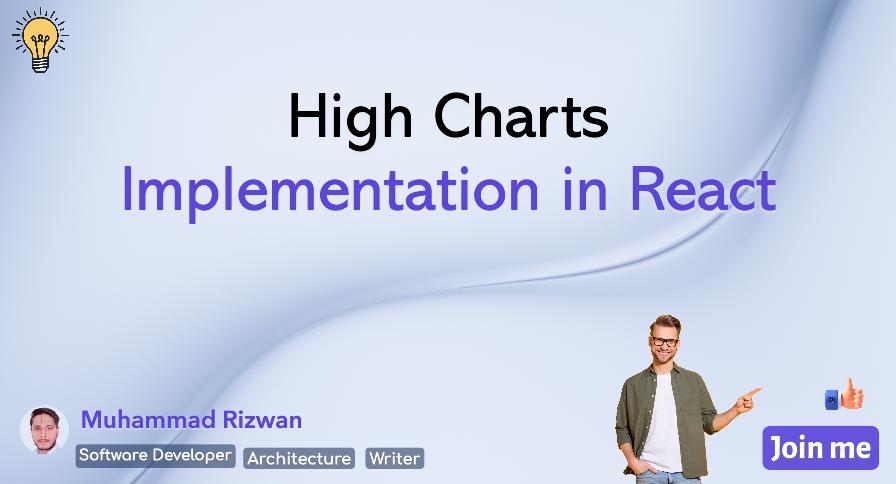

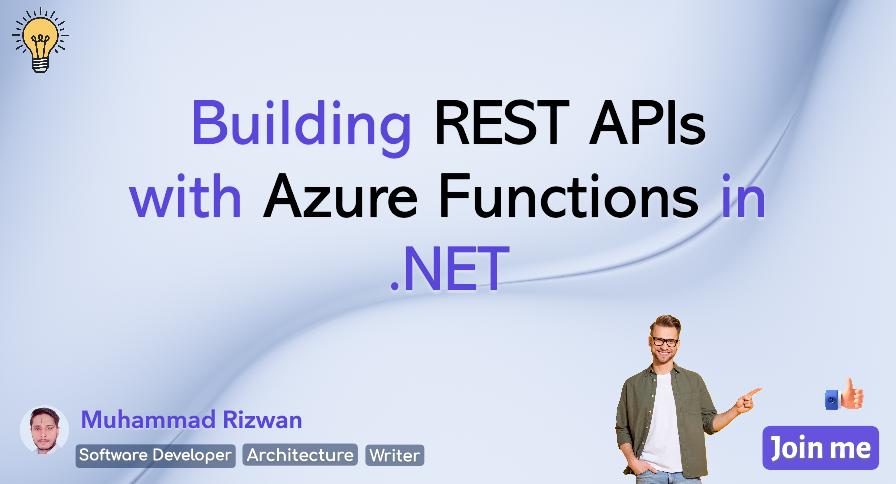 Building REST APIs with Azure Functions in .NET
Building REST APIs with Azure Functions in .NET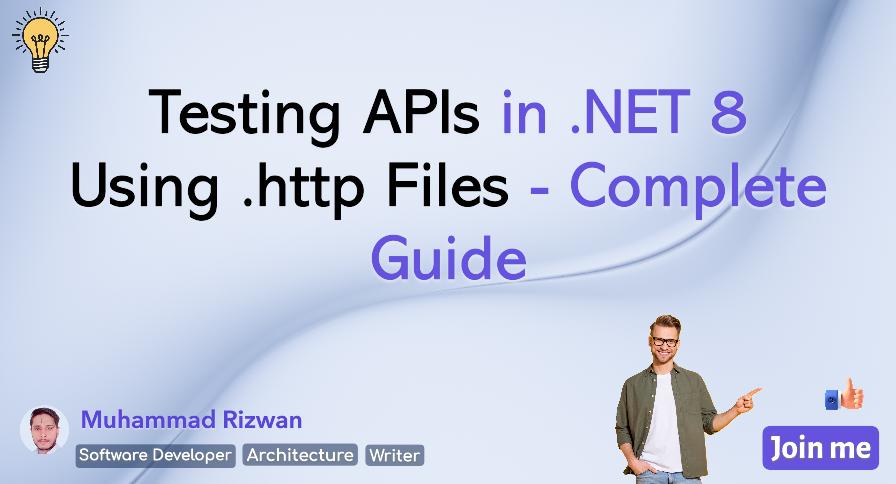 Testing APIs in .NET 8 Using .http Files – A Complete Guide
Testing APIs in .NET 8 Using .http Files – A Complete Guide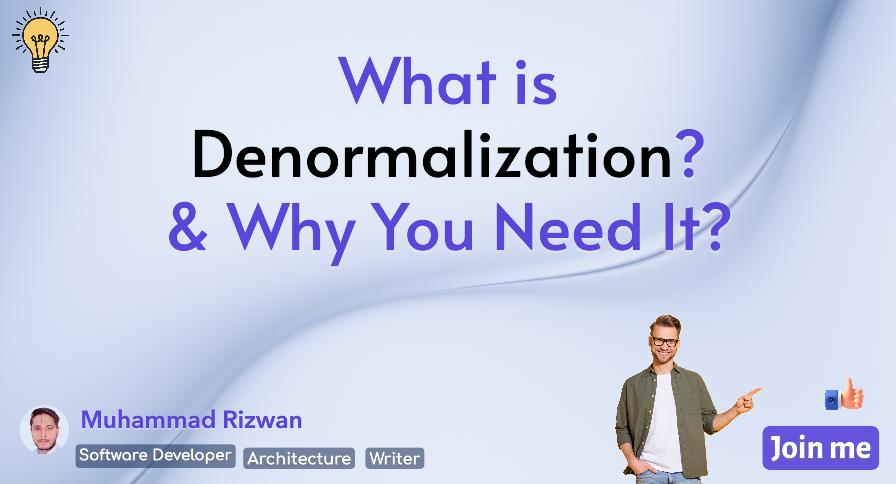 What is Denormalization in Databases? Pros, Cons & Real-World Examples
What is Denormalization in Databases? Pros, Cons & Real-World Examples Key Elements of System Designs
Key Elements of System Designs